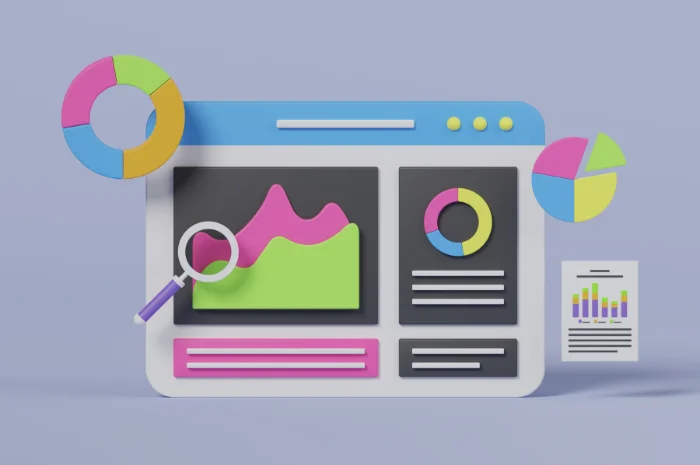Today almost all businesses have their strong presence on the internet by having websites. Websites have become the new address of the business and one cannot afford not to have a website. With the growing use of websites, grew the need of analysis. Analysis is done of a wide array of data like page visits, bounce rate, average time on the site, new visits etc., which is measured by various analytics tools and Google Analytics is one the most popular tools.
This analysis helps in getting valuable insights of the websites and help in evaluating results from your different marketing campaigns and plan the further strategy. Today Google Analytics is the most widely used analytics tool for analyzing websites (mobile and desktop) and mobile applications.
There are several reasons for Google Analytics not showing data or missing some data in the tracking. The following are 20 such mistakes which are widely made and results in problems with analytics.
1. Added live site GA code on the staging server
A very common Google Analytics mistake done by the developers while a website is under development is using a live website’s GA code on a staging server. This results into counting of the developers’ visits in the live website GA account, which impacts the actual reporting data.
2. Using incorrect combination of event tracking code and GA code
To record the visitor’s interactions on a webpage, there are various events like ‘mouse clicks’, ‘mouse hovering’ etc., that can be configured. Google Analytics has specific codes for event tracking which work on combining with the GA scripts. There are 3 types of GA scripts- ga.js, analytics.js and gtag.js (most recent). An event tracking code should be aligned with that specific GA script to trigger events correctly. For eg. if you are using analytics.js GA script but mistakenly use old event tracking codes of ga.js, then you won’t be able to see the events in your Google Analytics report/dashboard.
3. Not setting filters
There are many internal teams working on a website at any given point, like- marketing, development, client’s etc. Due to this, there is a good amount of internal traffic on the website, causing Google Analytics to show inaccurate data. By applying the filter, all the traffic from the internal teams is excluded and what you get is the actual GA Data the website got.
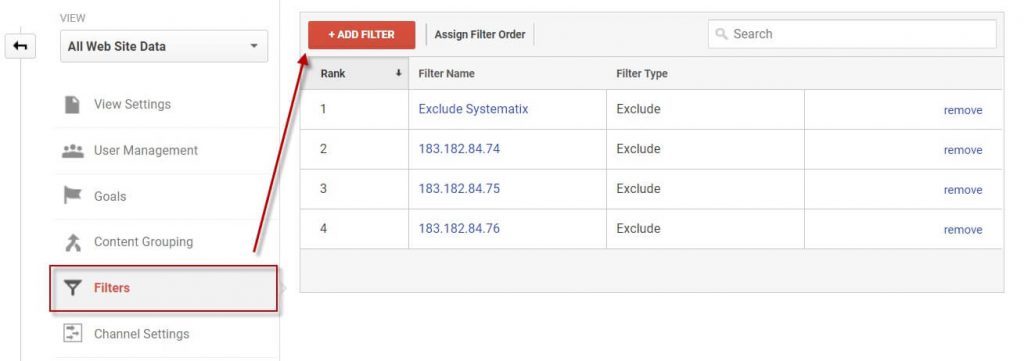
4.Selected incorrect timezone
The world has come closer, especially in business terms. A company in US might have its analytics, say done from a firm in the UK. If the UK firm does not set the time zone right in Google Analytics (of US), the results would show inaccurate time of transactions (purchase, payment made, active hours etc.) which would hamper the business insights.
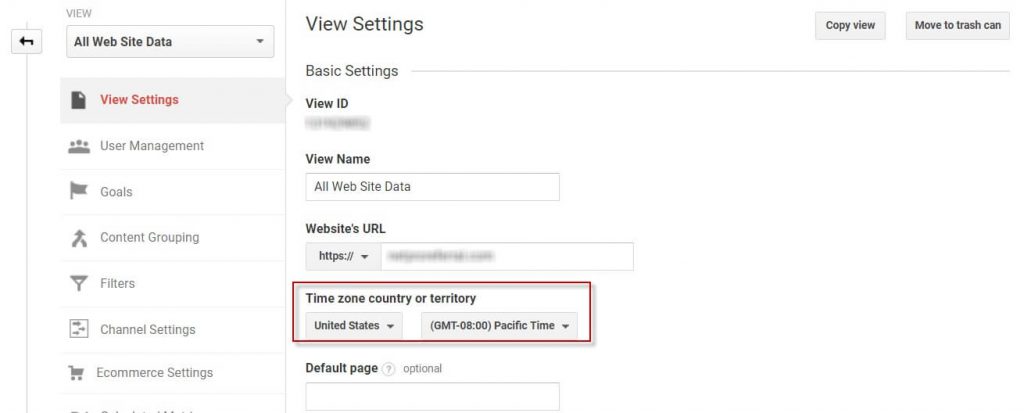
5. Currency setting missed
Just like the timezone settings, there is a currency setting in Google Analytics. Taking the same example, the results of the transactions would be displayed in British pounds instead of USD if the correct currency is not selected.
6. Not enabled site search with query parameter
Websites have search boxes which help the users search through the website. If ‘Site Search’ in Google Analytics is not enabled, it would not be able to track the searches made on the website. Along with enabling Site Search, you also need to define the query parameter in GA.
How to find the search query parameter used in your website?
Search something in your website search box and see the browser URL carefully, you will find the same search term you searched in the URL. So your website search query parameter would be just before your search terms in the browser.
Examples: ?q=google+analytics or ?s=mens+black+hoodies or /search/baby+gifts
7. Not setting correct goal URL match type
When you are setting Goals in Google Analytics, you might have noticed that there is an option to select match type. The options are “Equals to”, “Begins with” and “Regular expression”. If you want Google to match the destination URL exactly matching then select “Equals to”. If you the goal completion URL also including session id or transaction id or any other parameters appended then you will have to use “Begins with”. If you want to add multiple conditions for the Goal completion URL then “Regular expression” is useful.
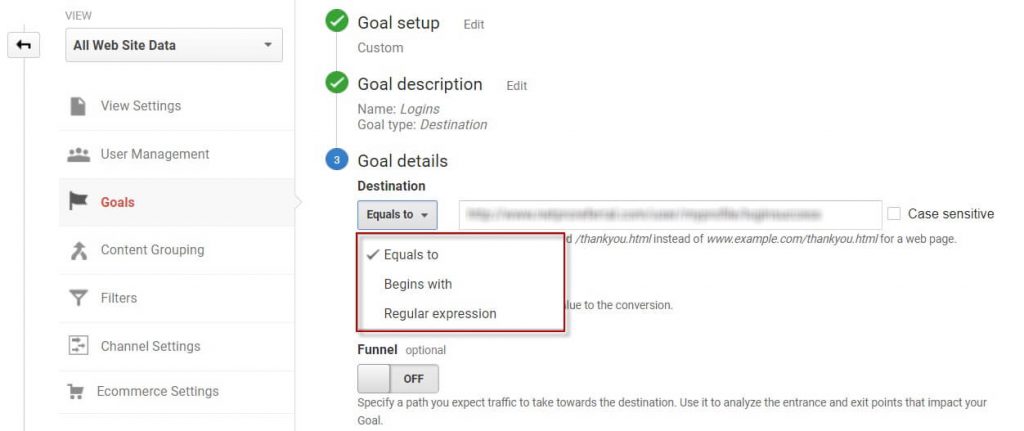
8. Not excluding self-referral
Due to several reasons, the session of the visitor might get disconnected, and Google Analytics would consider it a new visit referred by your website itself. So you will not get the actual source of the visitor,r and Google Analytics reporting will be inaccurate. So it is important to add your website domain to the referral exclusion list of your GA property.
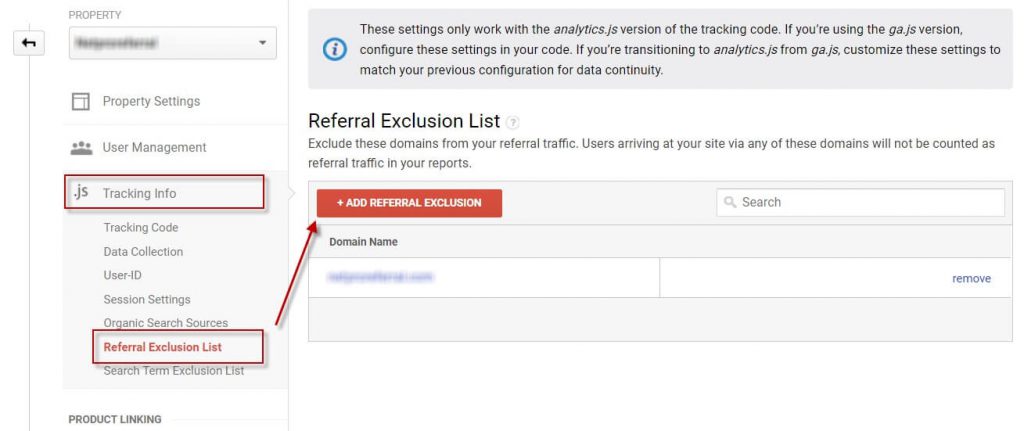
9. Not excluding payment gateway referrals
Just like self referrals, it is also important to exclude payment gateway URLs. If the visitors are being redirected to the payment gateway website and then coming back to your website, Google analytics will consider those payment gateway URLs as referral of the visitor but actually it is not.
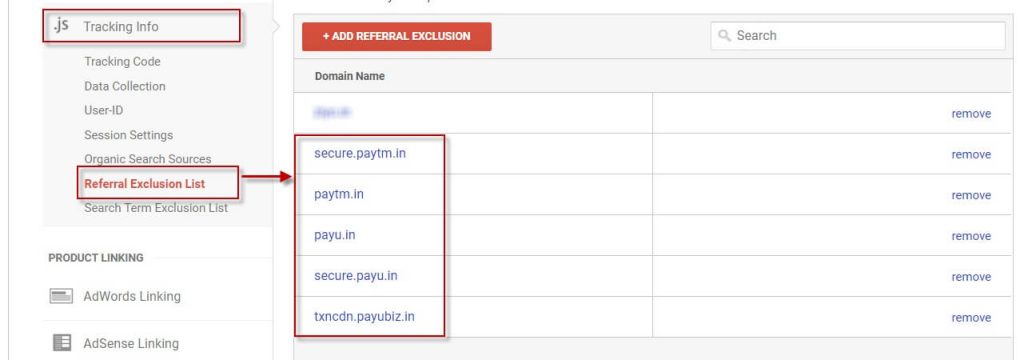
10. Not linking google search console with GA
If the search console is not linked with GA you won’t be able to know which ‘search query’ on Google led the user to visit your website and which page the user landed with Google Analytics. To track all this, you will have to connect your Google Search Console with your GA. You will find this setting under Property Setting.
11. Not linking GA with allied products
To get the better analysis you should link the GA code with other allied products of Google like- Google Adwords, Adsense, Ad Exchange.
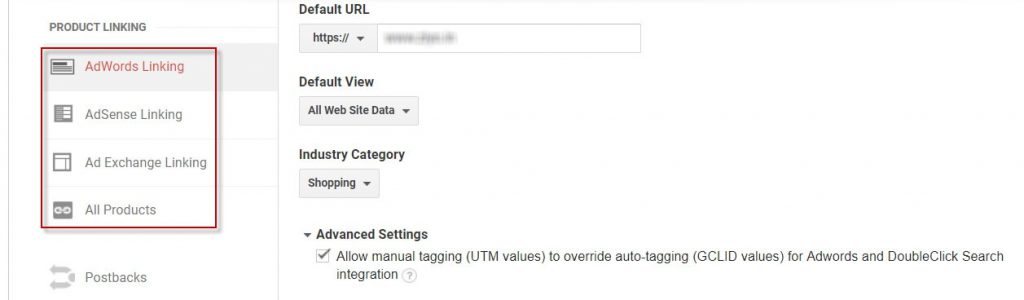
12. Not linking GA with the play store
Every platform uses different analytics; Google Analytics for app is different from a website analytics. If you are setting up Google Analytics for an app, it is important to link the GA with your Google Play store account.
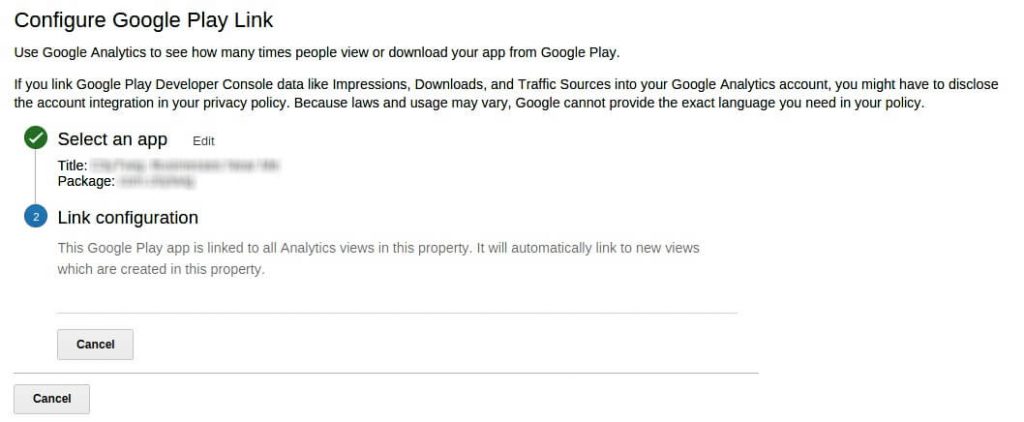
13. Not enabled demographics and interest report
One of the most amazing insight you get from Google Analytics is the demographics details of the users visiting your website. Demographics cover a wide array of data like- age, gender, region, interests etc. Enable demographics in GA when you setup it for your website.
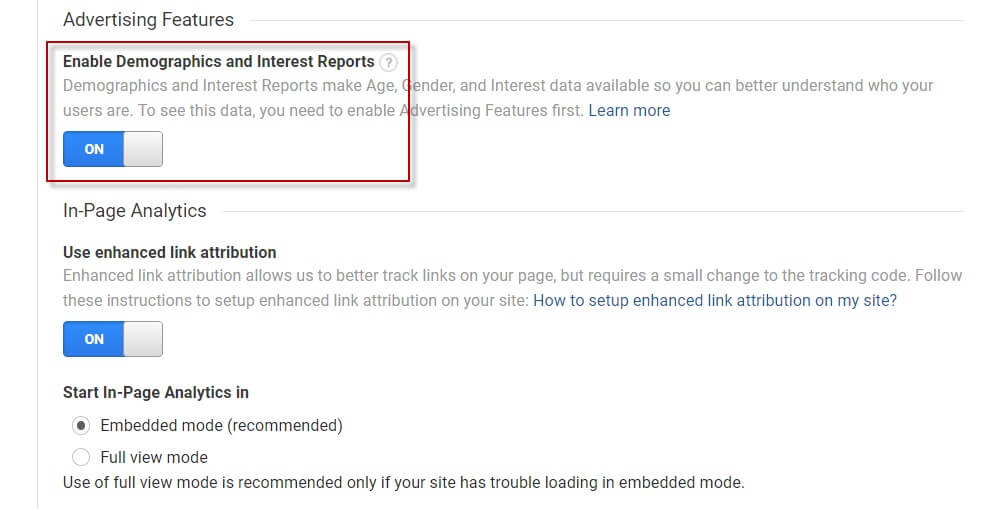
14. Not enabling enhanced ecommerce plug-in
If you have an ecommerce website you can’t afford to miss on enabling the enhanced ecommerce feature. The GA script analytics.js has a plug-in called enhanced ecommerce, this plug-in measures the user interactions like- product clicks, adding product to cart, transactions, checking out, product impressions and even refunds. In Google Analytics, it is just required to enable this feature but for setting up the codes in your website, it will need your developer’s help. Contact us to connect with our Google Analytics expert.
15. Missed some pages to add GA tracking code
If the GA tracking code is not added on the ‘thank you’ page, your goals would not get updated in GA and the results would show zero. Apart from the thank you page, there might be other pages running with separate header section due to different templates or any other reasons. So make sure you have added Google Analytics code on every page of your website.
16. Missed to add GA code on mobile website
If you are running a separate mobile website like m.example.com then it is imperative to add the code on mobile website as well.
17. Missed to setup separate goals for mobile website
If you are setting up different goal URLs for your mobile website, the goals should be separately defined as well. Not doing this would not capture the goals acquired on the mobile website thus will generate erroneous results.
18. Incorrect placement of the GA code
Google Analytics recommends to place the GA code within head section of the page. If the GA code is placed somewhere else or is modified it may track the page inaccurately. The GA extension called ‘tag extension’ tells, if the GA code is not placed in the header section or modified.
19. Multiple GA codes added
If you have applied multiple GA codes on a webpage, Analytics would track the results inaccurately.
20. Implemented “non Interaction” events as the normal events
There are events like ‘scrolling down’ a page which are noninteractive and you are not tracking these events as results. In case the user exits a page just after scrolling down the page (single page view), the analytics would not count it as the bounced visit, which eventually would result into inaccurate bounce rate data. To avoid this, you should put “nonInteraction” true codes within your event tracking code
Example:
ga(“send”, “event”, “Enhanced-Ecommerce”,”load”,”product_impression_”+t_action , {“nonInteraction”: 1});
Hope knowing these common GA mistakes would help you in Google analytics troubleshooting. If you are looking for any help to know why your GA is missing data or how to fix GA issues, just contact us to connect with our Google Analytics expert.